1. Configure some services. The directory /etc/avahi/services is initially empty, so we'll create a few files:
apache.service
ssh-ftp.service
ssh.service
We populate the files with the following data:
<?xml version="1.0" standalone='no'?>
<!DOCTYPE service-group SYSTEM "avahi-service.dtd">
<service-group>
<name>Apache Server Documentation</name>
<service>
<type>_http._tcp</type>
<port>80</port>
<txt-record>path=/manual</txt-record>
</service>
</service-group>
<?xml version="1.0" standalone='no'?>
<!DOCTYPE service-group SYSTEM "avahi-service.dtd">
<service-group>
<name replace-wildcards="yes">SFTP File Transfer on %h</name>
<service>
<type>_sftp-ssh._tcp</type>
<port>22</port>
</service>
</service-group>
<?xml version="1.0" standalone='no'?>
<!DOCTYPE service-group SYSTEM "avahi-service.dtd">
<service-group>
<name replace-wildcards="yes">Remote Terminal on %h</name>
<service>
<type>_ssh._tcp</type>
<port>22</port>
</service>
</service-group>
2. Enable the avahi-daemon, and have it auto start on system boot.
# service avahi-daemon start
# chkconfig avahi-daemon on
3. We can also enable Gnome file sharing from "Desktop/Preferences/Personal File Sharing" which provides WebDAV access to ~/Public.
4. If we now start nautilus and click on "network" or go to the "network:///" Gnome-VFS, you can see that in addition to the Windows SMB network we also have the "Public" WebDAV share as well as the secure FTP resources displayed:
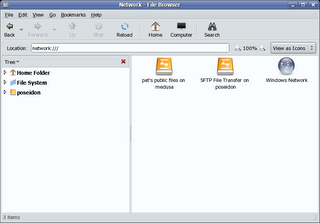
5. Epiphany (the Gnome web browser) is the only browser which supports avahi bookmarks at this time. We can see this working if we start Epiphany:
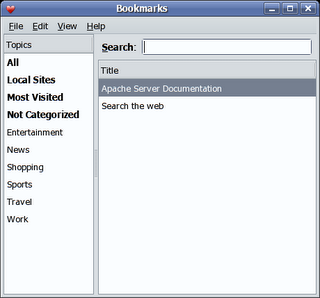
There are a couple of other tools which can display zeroconf services, the avahi provided 'avahi-discover' and the 'Zeroconf discovery applet' which is avaible from the avahi website. Download the service-discovery-applet tarball, unpack and run:
# ./configure && make && make install
You should now be able to add the applet to your gnome-panel:
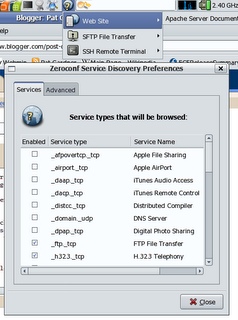
It's clearly early days for zeroconf support in Linux, but what there is works well. I hope that the Gnome team and other application developers continue to integrate and extend avahi support.
No comments:
Post a Comment